Updating the Offline Address Book
The final piece of the puzzle is to update the Offline Address Book (OAB) for outlook cached mode clients. The OAB thumbnailPhoto property controls how photos are to be retrieved. By default this is set as an Indicator property. The indicator is just a link that points to Active Directory for the photo download.
For the photo to be available offline we need to change the thumbnailPhoto from an Indicator to a Value attribute. Here are the steps to remove the Indicator:
$attributes = (Get-OfflineAddressBook "Default Offline Address Book").ConfiguredAttributes
$attributes.Remove("thumbnailphoto,Indicator")
Set-OfflineAddressBook "Default Offline Address Book" -ConfiguredAttributes $attributes
These are the steps to add the thumbnailPhoto property as a Value:
$attributes = (Get-OfflineAddressBook "Default Offline Address Book").ConfiguredAttributes
$attributes.Add("thumbnailphoto,Value")
Set-OfflineAddressBook "Default Offline Address Book" -ConfiguredAttributes $attributes
Once you do this, if you execute the (Get-OfflineAddressBook "Default Offline Address Book").ConfiguredAttributes command you will see that thumbnailPhoto is now represented as a Value in the Configured Attributes list.
Of course, if you don't want Outlook cached mode to display any photos, you could run the command shown above to remove the Indicator attribute from the configured attributes list, without adding it back as a Value attribute.
With the thumbnailPhoto property set, we can force a refresh of the OAB from the Exchange Management Shell:
Update-OfflineAddressBook "Default Offline Address Book"
Viewing GAL photos
So once you set everything up, where can users expect to see these thumbnail photos? Well, the two main applications are Microsoft Outlook and the Microsoft Outlook Social Connector. Within these applications there are a number of locations where the photos are displayed, including the Global Address List dialog box, when viewing a message received from that person, in the initial start screen within Outlook (backstage view found under File | Info), the user's contact card as well as the user's properties in the GAL.
Unfortunately, photos are not displayed in Outlook Web App at the present time.
Oulook Social Connector
The Outlook Social Connector is an add-in for Microsoft Outlook that allows you to view your connections' profiles and updates from one centralized location, without ever leaving Outlook itself. Once you perform the above procedure to import thumbnail photos into Active Directory, you will be able to view a user's photo from the Social Connector, as shown below:
Outlook 2010
From Microsoft Outlook, when you compose a message and choose the recipient, you can hover over the recipient's name to view their contact card. On the contact card there will be the recipient's thumbnail photo, as shown below:
When viewing a received message, the senders thumbnail image appears on the right hand side of the e-mail message:
If you enter the Global Address List, select the user you wish to view details for and select Properties, the thumbnail photo will be available on the right hand side of the properties window, as shown below:
Finally, from the backstage view, in the File | Info section, you can see the thumbnail image right next to the user account settings. In this example, we are displaying the Administrator account:
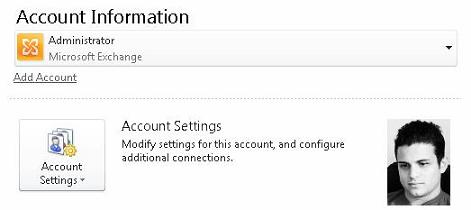
Conclusion
In this article I have shown you how to add photos to a Global Address List, making it easier for people to distinguish who they are communicating with. We looked at what is required in terms of preparing Active Directory, uploading photos into the Active Directory user object, updating the offline address book, and finally, viewing the photos as users would during normal operation. In the future, what we'd love to see from Microsoft is a GUI that will help make it easier for administrators to manage the upload process.